General Overview
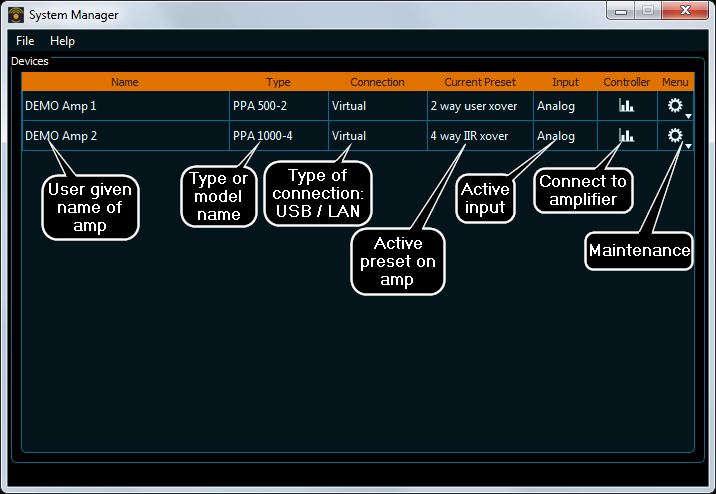
The System Manager window is the central window displayed after starting up the software. From here, all subwindows or software modules can be accessed.
The standard menu bar at the top provides file operations like installing application keys or creating demo devices from DDD files containing presets.
The Help menu allows to enable demo devices and determine the version of the software.
A status bar at the bottom shows some status information on current activities if present.
The central widget is the table of devices showing general information on connected devices (and demo devices) and providing access to the Controller window and a settings or maintenance menu.
In the following, the contents of the table columns are explained
| Name | The name given to the device like "left", "right" or "My precious little amp". Can be assigned by the end user from the Menu/Settings icon. |
| Type | The model type which was assigned by the vendor / developer, e.g. "PRS 1200" or "Euphonia". Belongs to the model ID. DDD files with presets need to have the same model ID. If no model ID was assigned, the device type is displayed, e.g. PPA 1000-4. |
| Connection | The type of connection which is used to access the device. Currently, "virtual" (demo devices), "COM #" (USB) or the IP address for ethernet based units are displayed. |
| Current Preset | The preset that is currently active on the device. If marked with an asterisk (*), the preset is dirty, meaning the user has modified the preset without saving it. |
| Input | The audio input that is currently in use. The number of different inputs depends on the features of the device. Possible values are in general "Analog", "AES", and "Dante" |
| Controller | Clicking the icon in this column opens the Controller window for this unit. If the icon is displayed shaded (inactive), the unit is not accessible due to missing user privileges. Reasons may be: Device is from a different vendor than the software or the user key is not installed. |
| Menu | Clicking the settings icon in the Menu column displays a drop down list which allows to configure the device, display status information or carry out firmware updates. |